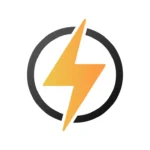SMS Backup and Restore Apk Download Latest Version 10.21.004
SyncTech Pty Ltd
Oct 28, 2010
Dec 9, 2024
17.3 MB
v10.21.004
Android 5.0+ (Lollipop, API 21)
50,000+
Description
SMS Backup and Restore has earned the trust of more than 7,000 users who want to protect their messages and call logs. The app takes up just 17.3 MB of space and helps you transfer data when you get a new phone or need to keep your conversations safe.
The new version 10.21.004 makes it easier to back up your SMS, MMS, and call logs in XML format. You can set up automatic backups that save your data to Google Drive, Dropbox, or OneDrive without any hassle. The app runs well on any Android device with version 5.0 or newer, which means most users can take advantage of its features.
This piece covers everything about downloading, installing, and using SMS Backup and Restore to keep your important messages safe and available.
What is SMS Backup & Restore App
SMS Backup & Restore is a robust utility that creates secure copies of your text messages and call history. This app stands out because it handles both SMS and MMS messages and stores them in XML format. Users can easily access these backups across different Android versions.
Key features and capabilities
The app creates local device backups and works smoothly with popular cloud storage platforms. You retain control of your data by choosing specific conversations to back up or restore. The app also lets you transfer data quickly between phones through WiFi Direct, which makes switching devices a breeze.
Some notable features include:
- Scheduled automatic backups at recurring times
- Support for RCS/Advanced messages on selected models
- Built-in backup viewer with search functionality
- XML format conversion for computer viewing
- Custom folder selection for backup storage
The Pro version offers better security with AES-256 encryption and ZIP compression. WebDAV support in version 10.12.001 gives users more backup location options.
Latest version improvements
Version 10.21.004 brings important changes to improve user experience:
- Fixed RCS backup issues that affected Samsung Messages app
- Solved default SMS app detection during message deletion
- Better ad labeling to show the difference between ads and app features
The app quickly processes various message types, including carrier-based SMS, MMS, and RCS messages when using Google’s Messages app. Samsung phone users can back up their RCS/Chat messages, which convert to standard SMS/MMS format during restoration.
The backup process is simple yet complete. The app saves temporary local copies even with cloud storage selected and keeps the latest backup ready for quick access. Your messages stay available even without internet connection.
Cloud storage users can pick from several platforms like Google Drive, Dropbox, and OneDrive. The app lets you pick backup locations, including external SD card storage when possible. Backups work with all Android versions, so you can move messages between devices whatever operating system version they use.
Download and Install Guide
Let’s check if your device meets the requirements to install and run backups smoothly.
System requirements
SMS Backup & Restore works on Android 5.0 or higher. Your device should have at least 200MB of free storage space to work at its best. Desktop features need a computer with:
- Windows 11/10/8/7/Vista/2003/XP/2000/NT
- 1000MHz Intel/AMD CPU or M1 processor
- 2GB RAM minimum
Step-by-step installation
The setup process is simple and quick:
- Download SMS Backup & Restore from Google Play Store
- Tap “Install” and wait until it finishes
- Look for the green chat bubble icon with a white clock and open the app
- Complete the setup screens by giving the needed permissions
The app icon will show up in your device’s app drawer once everything is set up correctly.
Required permissions explained
The app needs certain permissions to work properly. Here’s what they do:
Message Access
- Read SMS: Creates message backups
- Write SMS: Helps restore messages
- Receive SMS: Manages messages during restoration
Additional Functionalities
- Storage access: Saves backup files where you choose
- Contact information: Shows and keeps contact names in backups
- Network connectivity: Makes cloud backup possible
- Account access: Connects to cloud storage services
The app asks for permissions only when needed to protect your privacy. Location access comes into play just for WiFi direct transfers between devices. The permission that keeps your phone awake runs only when backups or restores are happening.
Windows users might need to install USB driver software on some Android devices for proper computer connection. Your device manufacturer can help if Windows doesn’t install these drivers automatically.
Setting Up Your First Backup
SMS Backup & Restore needs proper setup when you create your first backup. Let’s walk through storage options and content choices to help you set up a quick backup strategy.
Choose backup location
Your backups need a home, and this app gives you several storage choices. The app stores backups in your phone’s ‘SMSBackupRestore’ folder by default. You can change this location from Menu > Settings > Backup Settings > Local backup folder.
Your storage options include:
- Local device storage
- External SD card (if available)
- Cloud services (Google Drive, Dropbox, OneDrive)
- Email backup copies
Cloud storage users should know that the app creates a temporary local copy before uploading it to your chosen platform. The app removes this temporary file automatically after a successful upload.
Select content to backup
Your device’s messages and call logs get backed up by default. This detailed data preservation approach takes up storage space, especially when you have scheduled backups.
Here are some backup customization options that help save space:
Backup Type Selection
- Full backups: Saves everything
- Incremental backups: Only new data since last backup
- Archive mode: Keeps historical versions
Content Filtering Options
- Pick specific conversations
- Choose date ranges
- Set up automatic cleanup of old backups
You can view and search through backup files right from the main screen. Your computer access options include:
- Share backup files through the app
- Connect your SD card to browse the SMSBackupRestore folder
- Open files from your cloud storage account
The backup format works with all Android versions, which gives a continuous connection between different devices. Moving messages between phones becomes simple, whatever their operating system versions.
Cloud Storage Options
Cloud storage integration will give a secure backup of your messages if your device gets lost or stops working. You can choose from multiple cloud platforms to store your backups.
Google Drive setup
You need to sign in through the Account Picker interface to connect SMS Backup & Restore to Google Drive. After authentication, you can customize your backup priorities:
- Select a dedicated folder for SMS backups
- Configure WiFi-only uploads to save mobile data
- Set automatic deletion rules for older files
The app encrypts your backups as they move between your device and Google’s servers. WhatsApp backups through Google Drive won’t count against your storage quota.
Dropbox integration
The Dropbox backup setup is simple:
- Log in to your Dropbox account through the app
- Choose or create a backup storage folder
- Configure backup frequency and retention settings
XML format compatibility lets you view your backed-up messages through any browser that supports XML. This feature is a great way to get access to your messages from your computer.
OneDrive connection
Your OneDrive setup needs proper account verification to avoid common connectivity problems. A smooth operation requires:
- Using the same Microsoft account across OneDrive and SMS Backup apps
- Granting necessary permissions through Android settings
- Keeping both OneDrive and SMS Backup apps updated
Pro users can now access WebDAV as an additional backup location starting with version 10.12.001. This update adds more storage options beyond traditional cloud services.
The app creates temporary local copies in its internal storage folder before cloud upload. These temporary files get removed automatically after successful cloud transfer to optimize storage.
Users with storage concerns can manage their space effectively:
- Delete older backup files automatically
- Schedule regular cleanup of outdated backups
- Choose specific content for backup
Your backup usually completes within 24 hours, based on data volume and internet speed. Your data stays encrypted and secure as it moves between your device and cloud servers.
Conclusion
SMS Backup & Restore is a trusted way to protect your messages and call logs. You can store your data in different places and connect to the cloud without any hassle.
Simple backups work great for most people, and you’ll get extra security with advanced features like AES-256 encryption and scheduled automatic backups. The app’s wide compatibility will give a smooth data transfer between devices, whatever Android version you’re using.
The newest update has most important improvements, especially for Samsung’s and RCS message users. The app gives you a straightforward yet powerful backup solution that fits your needs, whether you’re switching phones or just want to keep your important conversations safe.
FAQs
Q1. How do I set up automatic backups in SMS Backup & Restore? You can set up automatic backups by going to the app settings, selecting your preferred cloud storage option (Google Drive, Dropbox, or OneDrive), and configuring the backup frequency. You can also choose to perform backups only when connected to Wi-Fi to save mobile data.
Q2. Can I backup specific conversations instead of all messages? Yes, SMS Backup & Restore allows you to select specific conversations for backup. In the backup settings, you can choose which conversations to include, set date ranges for message selection, and configure automatic deletion of older backups to optimize storage usage.
Q3. Is it possible to view my backed-up messages on a computer? Absolutely. The app stores backups in XML format, which can be viewed on a computer. You can access these files by sending them using the app’s sharing feature, mounting your SD card to a computer, or accessing them directly through your cloud storage provider.
Q4. Does SMS Backup & Restore support RCS messages? Yes, the latest version of SMS Backup & Restore supports RCS (Rich Communication Services) messages. It can backup RCS messages from Google’s Messages app and even convert RCS/Chat messages from Samsung phones to standard SMS/MMS format during restoration.
Q5. How secure are my backups when using cloud storage? SMS Backup & Restore ensures the security of your backups during cloud transfers. The app encrypts your data as it moves between your device and cloud servers. For additional security, the Pro version offers AES-256 encryption for your backups.
Download links
How to install SMS Backup and Restore Apk Download Latest Version 10.21.004 APK?
1. Tap the downloaded SMS Backup and Restore Apk Download Latest Version 10.21.004 APK file.
2. Touch install.
3. Follow the steps on the screen.